Update: Old version Hide all ip how to work with the newest version Chrome.
Hide ALL IP online video tutorials
How to view hulu outside USHow to view BBC iplayer outside UK
How to play game (like Dragons Prophet US) outside US
How to reduce P2P UDP game (like League of Legends) lag
Hide ALL IP online help
1.Connect to a Hide ALL IP server
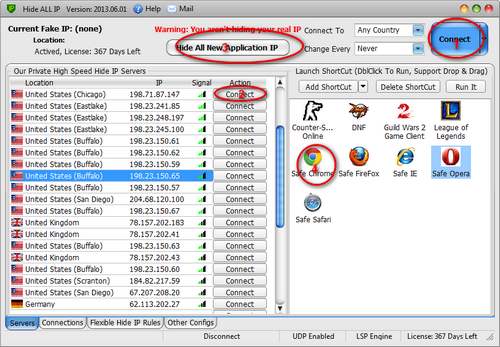
Once Hide ALL IP is started, it will fetch network information from our server and retrieve an activated list of IP addresses that you can use. You can sort this list by click location, IP or signal strength column caption to help you locate your desired IP address more easily,
default Hide ALL IP sort the list by signal strength descending.
Connecting to a specific IP address in the list is done by clicking
on the 'Connect' (Position 2) button next to the IP or just click 'Connect' (Position 1) button at the top of window (this button will auto select a best signal strength server),
This will initiate the connection process and start routing all your selected applications traffic through the server you have chosen.
From this point on your IP address will appear to be shown as the new fake IP address and your real IP address will be hidden.
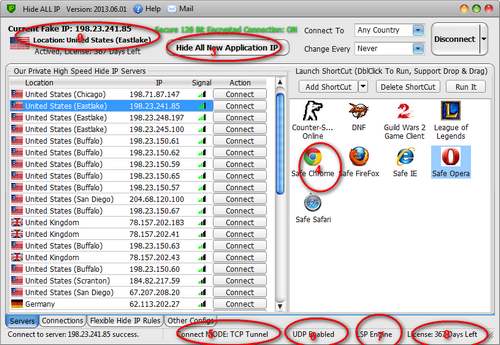
Connect Mode Describe (Position 5, 6)
TCP tunnel: use TCP protocol make a secure
tunnel between your PC and our server.
HTTP tunnel: use HTTP protocol (HTTP Get and Post) make a
secure tunnel between your PC and our server.
UDP Enabled: your network support UDP, not block UDP data.
UDP Over TCP: your network block UDP, use UDP over TCP
technology to transfer UDP data.
UDP Over HTTP: your network block UDP, use UDP over HTTP
technology to transfer UDP data.
HOOK Engine (Capture your application's transfer data then
redirect via our secure server)
LSP Engine: you have admin rights, can use Layered Service
Provider engine.
Hook Engine (Portable Version): you don't have admin rights,
use inline hook engine, some games may be can't affect in this
mode.
Position 8 show your left licenses days, when your license time
expired, you can buy a new year license to reactive Hide ALL IP.
Position 9 show your fake IP and location.
2.Select an application or game to tunnel
When Hide ALL IP installed, it auto add safe browser shortcuts in 'Launch Shortcut' box (Depend on your installed browser applications, such as if you already install Chrome, it add Safe Chrome shortcut. Safe browser mode keep cookie and history in memory, don't need manually clear it after browser quit), just dblclick shortcut (Position 4), Hide ALL IP will launch selected application and transfer its network data via the tunnel. Click 'Add Shortcut' add other programs shortcut in the box or just drop program's shortcut into box from windows.'Hide Browser And ALL New Application IP' mode
This mode hides current running browser(IE/Firefox/Chrome) processes and all new start application processes. Don't need to add any shortcuts in 'Launch Shortcut' box, just press 'Hide Browser And ALL New Application IP' (Position 3) button, then directly start applications or games from windows or launch it from 'Launch ShortCut', Hide ALL IP will auto tunnel all new applications.
Note:
For browser application, recommended still launch it from 'Launch ShortCut' even now in 'Hide Browser And ALL New Application IP mode'
Game recommended use 'Hide Browser And ALL New Application IP' mode and directly launch it from Windows.
3.Auto-Changing your IP every few minutes / hours
Hide ALL IP allows you to automatically change your IP address every minutes or hour. You can also choose these IP's on a country specific filter. Select the desired change interval from the 'Change Every' box, select 'Never' to cancel automatically change your IP.4.Monitor And Logs
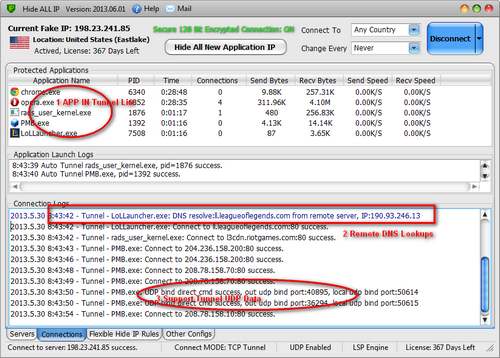
Position 1 show applications
are tunnelled in Hide ALL IP.
Position 2 show Hide ALL IP remote DNS lookup record. Note:
browser applications use fast remote DNS lookup
mode, they don't show DNS lookup records in logs.
Position 3 show Hide ALL IP is tunnelling the application's
UDP data.
5.Advanced Tunnel IP rules
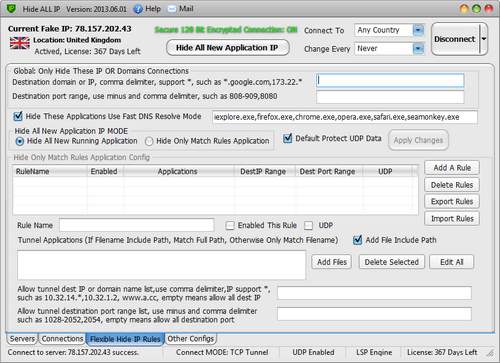
You can customize tunnel rules by yourself! Just config at this form and all changes will take effect immediately. Global rules changes will affect normally mode and 'Hide Browser And ALL New Application IP' mode.
Force use fast hook engine in 'Tunnel all new application IP mode' (New, From 2016.06.08) : Default LSP hook engine (Recommend) can work with almost all games, but very few Russia game with Frost protected only can use fast hook mode to tunnels, such as Blade and Soul RU. In this case, you have to check this to run the game.
6.Disconnect
To restore your real IP address and stop routeing your network traffic through Hide ALL IP simply press the 'Disconnect' button at the top of the Window. Once disconnected your real identity will no longer be protected, all transfer data directly. You can click 'Connect' or 'Connect last server '(via popup menu) to resume protected.7.Find best Hide ALL IP server for play game (Optional)
1. Play game first if you don't know game server IP, then change to log tab sheet and click 'Find Best IP Server For Game Server IP' button.
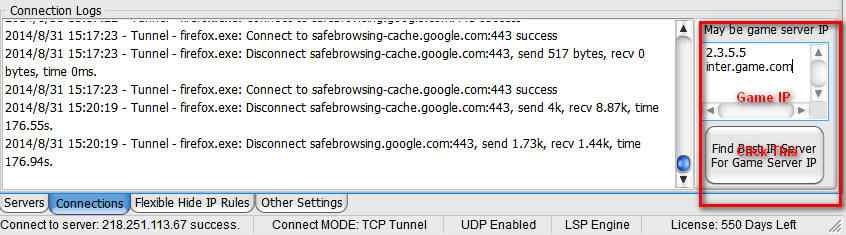
2.3.5.5 and inter.game.com may be game IP because this IP dest port is not 80 or 443.
2. Setup country server filter or change game server IP, then click 'Find Best Server For This Game Server Host' button, Hide ALL IP will find all results and sort it. If game server block ping, you can use same subnet IP to test, such as game.com block IP, you can use game.com:1 or game.com:2... to test. Game.com:1 means first resolve game.com to IP, then replace last digital to 1 to test, such as game.com IP is 8.8.4.5, game.com:1 means IP 8.8.4.1.
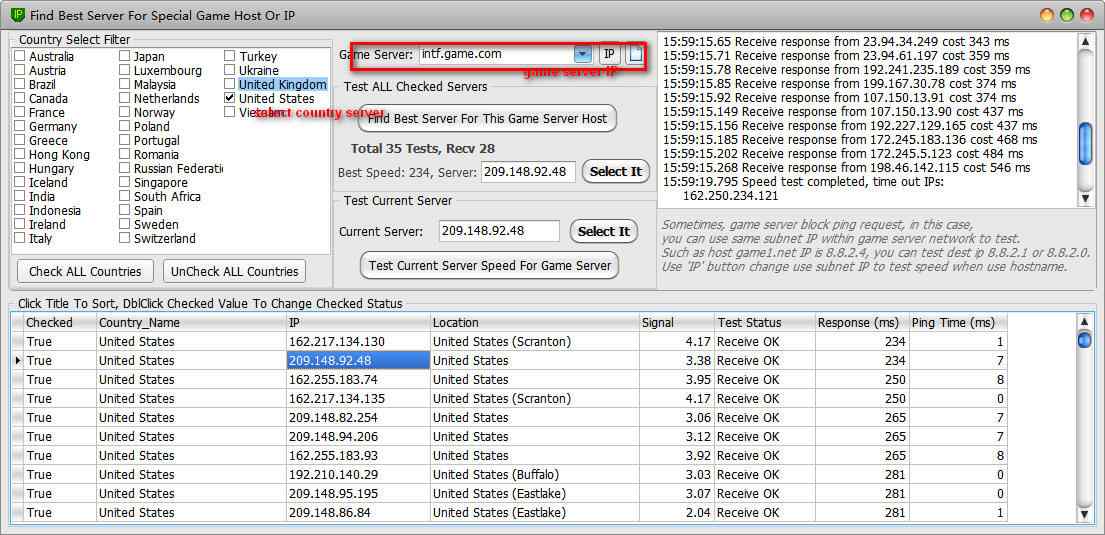
8.Setup Hide ALL IP prevent WebRTC leak IP work mode(Optional)
Hide ALL IP prevent WebRTC IP leak by auto fix WebRTC STUN protocol, only return safe info to WebRTC. You can select 'Prevent WebRTC leak IP address work mode' in main form to setup work mode. Hide ALL IP's WebRTC protection support Firefox/Chrome/Opera/IE with WebRTC plug-in/Safari with WebRTC plug-in and others.
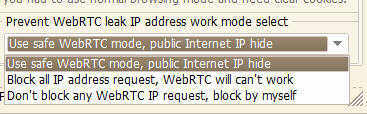
'Use safe WebRTC mode, public Internet IP hide': Hide ALL IP will block WebRTC get public Internet IP request, only one private IP request allowed (WebRTC need one IP to work at least), In this way, WebRTC still can work, but not IP leak.
'Block all IP address request, WebRTC will can't work': All WebRTC get IP address request are blocked, WebRTC may be can't work.
'Don't block any WebRTC IP request'': Hide ALL IP don't block any IP request, you need to block it by yourself.
Modify WebRTC work mode need refresh(Firefox) or restart(Chrome/Opera) your browsers to take effect.
9.Setup Hide ALL IP's mobile hotspot
You can share your hide all ip tunnel to your android phone or iphone or XBOX/PS4/SWITCH via mobile hotspot so that your mobile phone enjoy with hide all ipIn main form, you can click 'Open mobile hotspot' to open the mobile hotspot and check 'auto start hotspot' so that mobile hotspot start with hide all ip, and you can config mobile hotspot's name and password.
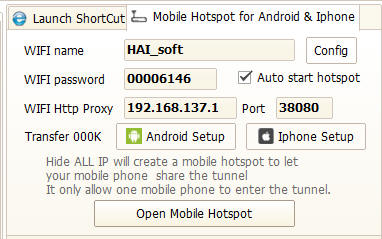
 Setup Android phone use Hide ALL IP mobile hotspot
Setup Android phone use Hide ALL IP mobile hotspot
At mobile phone WIFI settings form, you can
find HAI_.... wifi name, input the WIFI password(setup it at
hide all ip), then1. Click Proxy option and select 'Manual'
2. Proxy hostname input 192.168.137.1
3. Proxy port input 38080
If your windows version is WIN10, you can skip step 1-3, only 4-9.
4. Click IP Settings and select 'Static'
5. IP address input 192.168.137.2
6. Gateway input 192.168.137.1
7. Network prefix length input 24
8. DNS1 input 8.8.8.8
9. DNS2 input 8.8.4.4
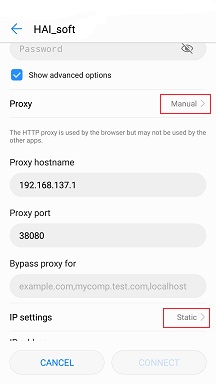
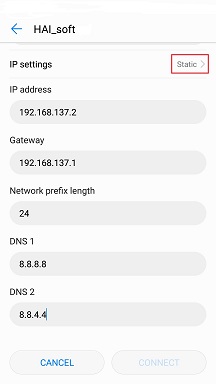
Hide ALL IP only support http proxy mode in Win7 (Win10 support game) and only allow one mobile
share the tunnel.
Recommend you use Firefox/Chome at mobile phone because some
system browser can't play the video and close WLAN+ service.
 Setup IPhone use Hide ALL IP mobile hotspot
Setup IPhone use Hide ALL IP mobile hotspot
At mobile phone WIFI settings form, you can find HAI_.... wifi
name, then click to setupIf your windows version is WIN10, you can skip step 8-10, just directly from 1-7.
1. Click 'Configure IP' and select 'Manual'
2. IP address input 192.168.137.2
3. Subnet Mask input
255.255.255.0
4. Router input 192.168.137.1
5. Click 'Save' and return settings form
6. Configure DNS select 'Manual'
7. Click 'Add Server' and input 8.8.8.8 and click 'Save'
8. Configure Proxy select 'Manual'
9. Server input 192.168.137.1
10. Port input 38080
11. Click 'Save' then click 'Join The Network' and input the WIFI password to connect the WIFI.
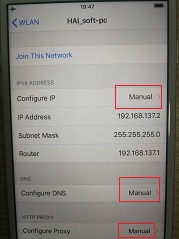
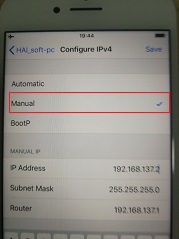
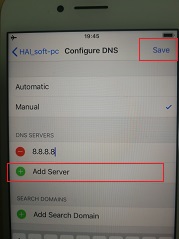
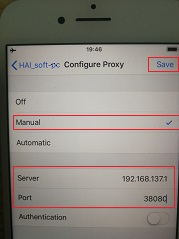
Hide ALL IP only support http proxy mode in Win7 (Win10 support game) and only allow one mobile
share the tunnel.
Recommend you use Firefox/Chome at mobile phone because some
system browser can't play the video and close WLAN+ service.